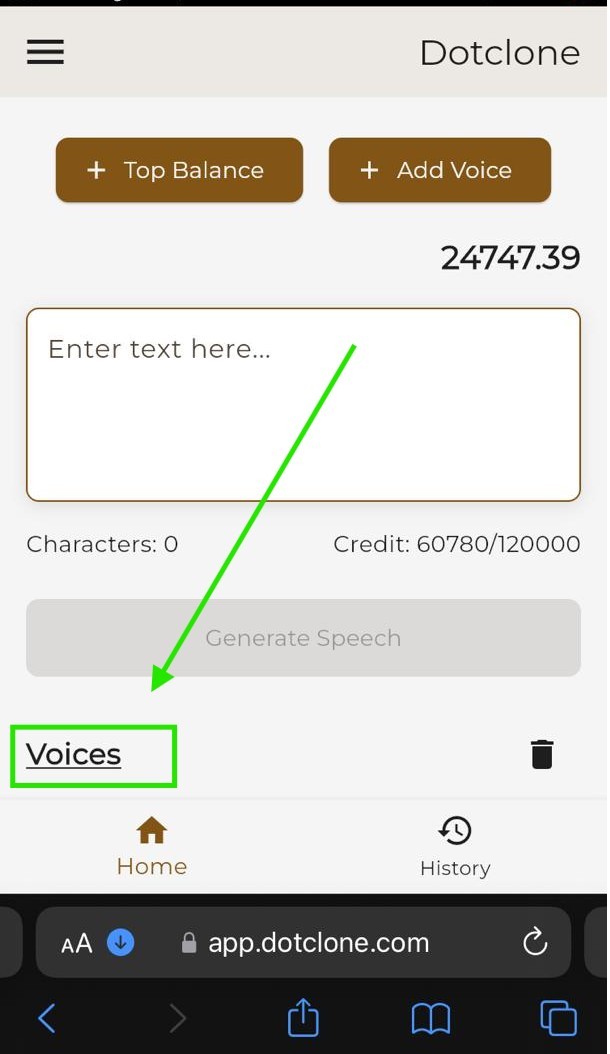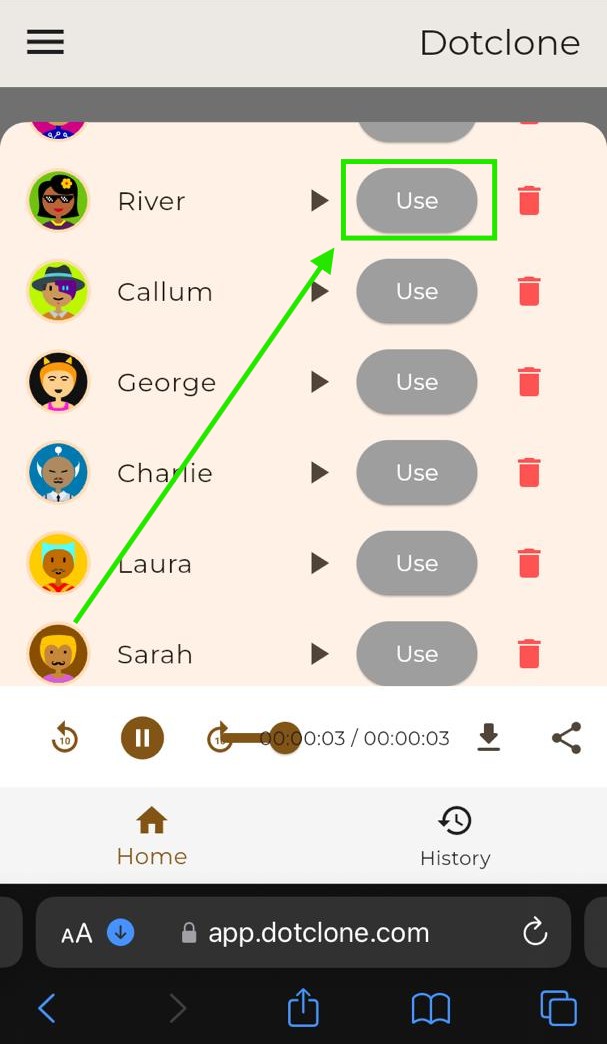Text-to-Speech
1. Enter your text.
2. Select a voice by clicking "Use this voice" next to your preferred option.
3. Click "Generate Speech."
4. Play the generated speech.
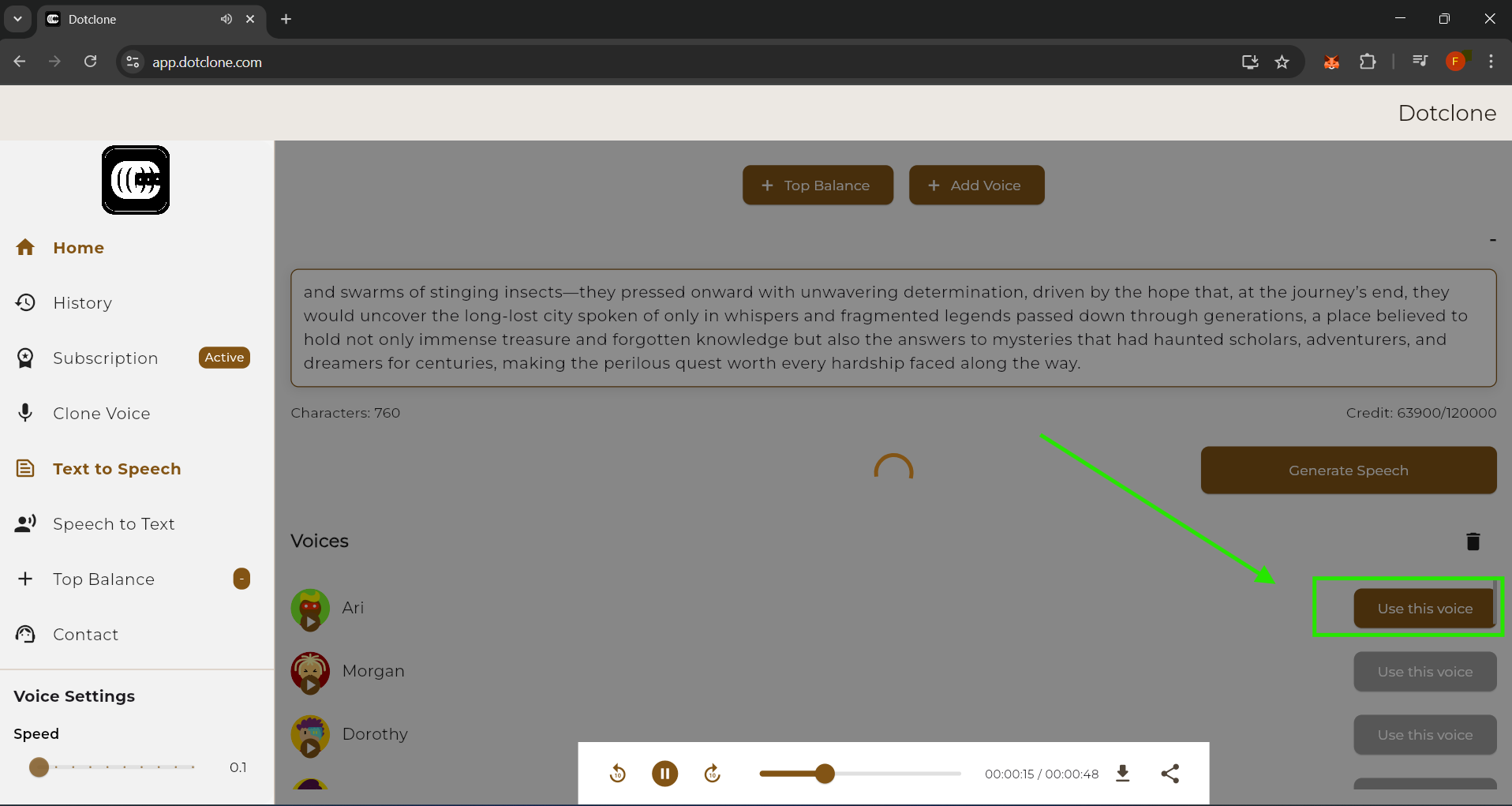
Follow these simple steps to get started with Dotclone’s powerful voice AI platform.
1. Enter your text.
2. Select a voice by clicking "Use this voice" next to your preferred option.
3. Click "Generate Speech."
4. Play the generated speech.
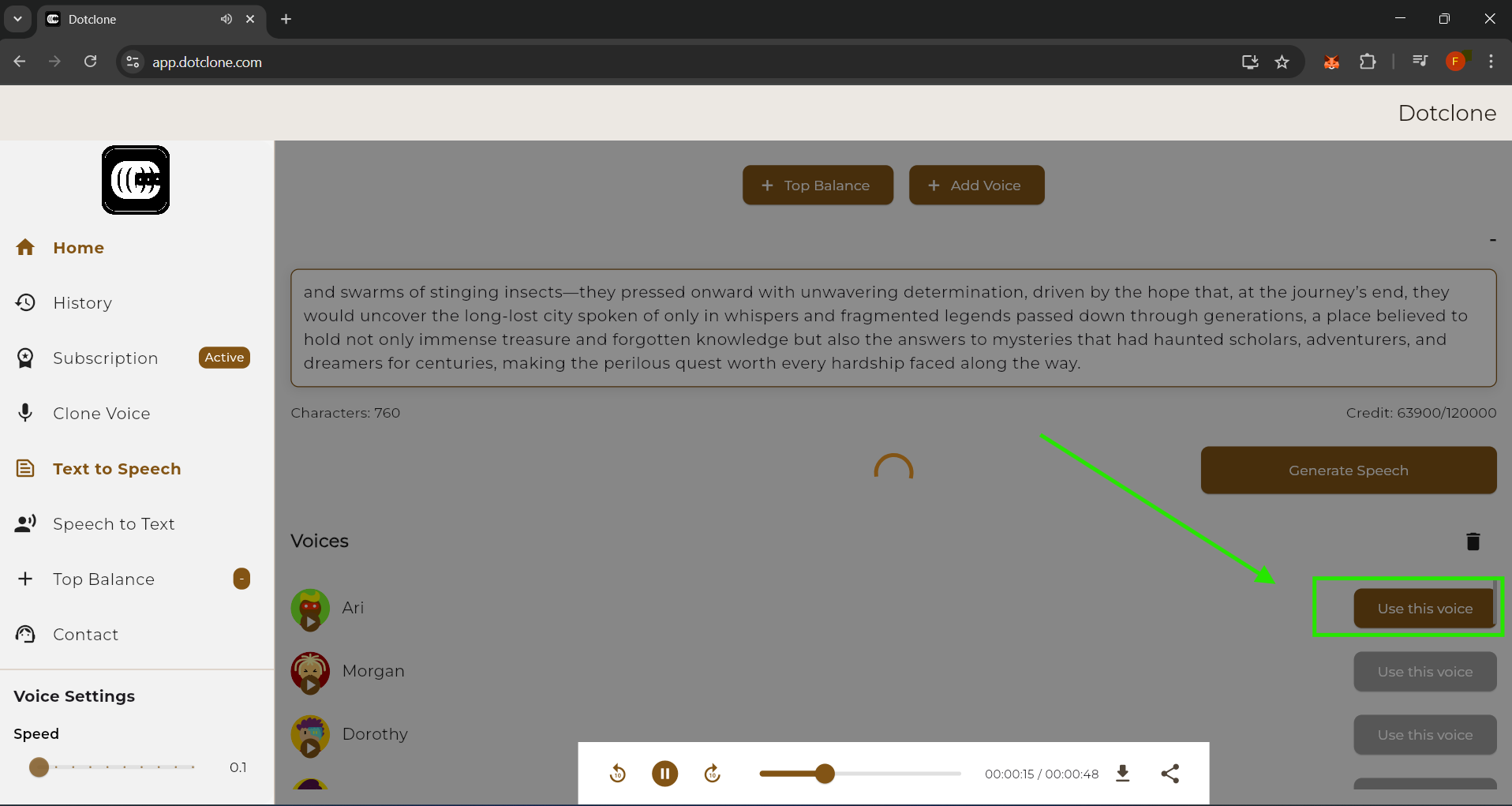
Click the download icon to save the audio,
or the share icon to copy its link
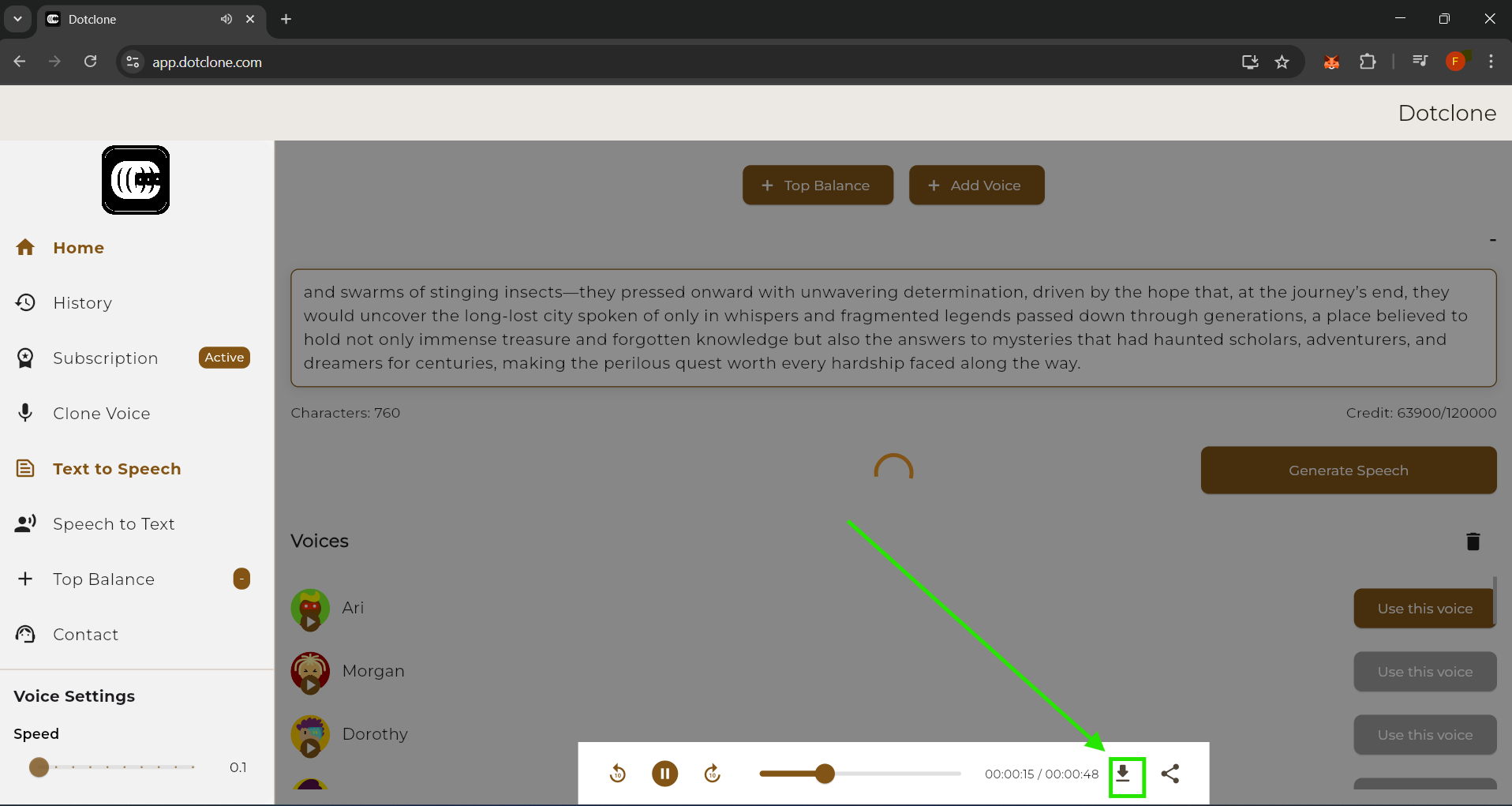
Steps to add a voice:
Click the button.
Upload your voice audio file.
Enter a name for the
voice.
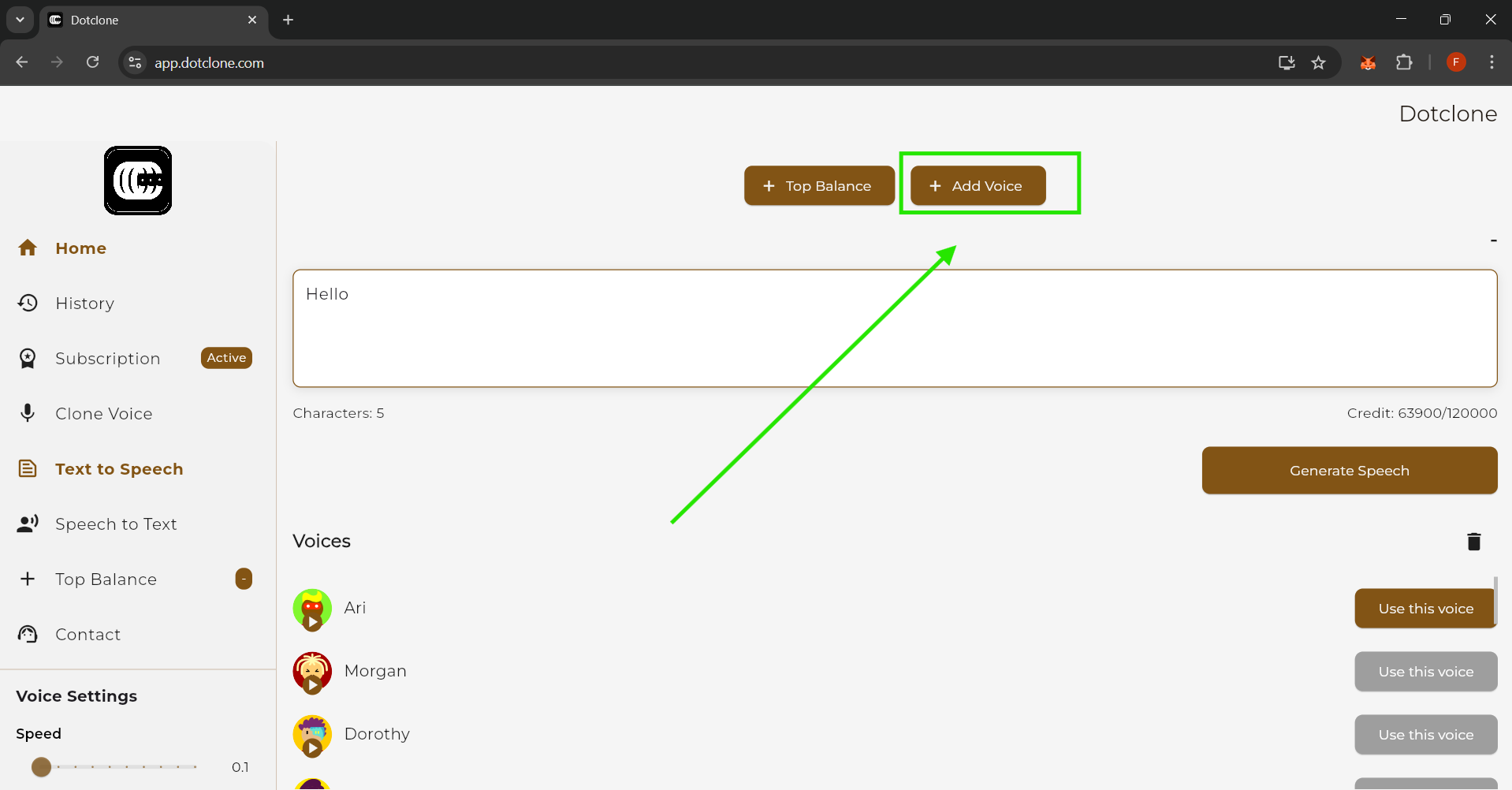
To access the free pay-per-use option, choose a payment method. We strongly recommend using a bank transfer and advise against saving the bank details, as they are for one-time use only.
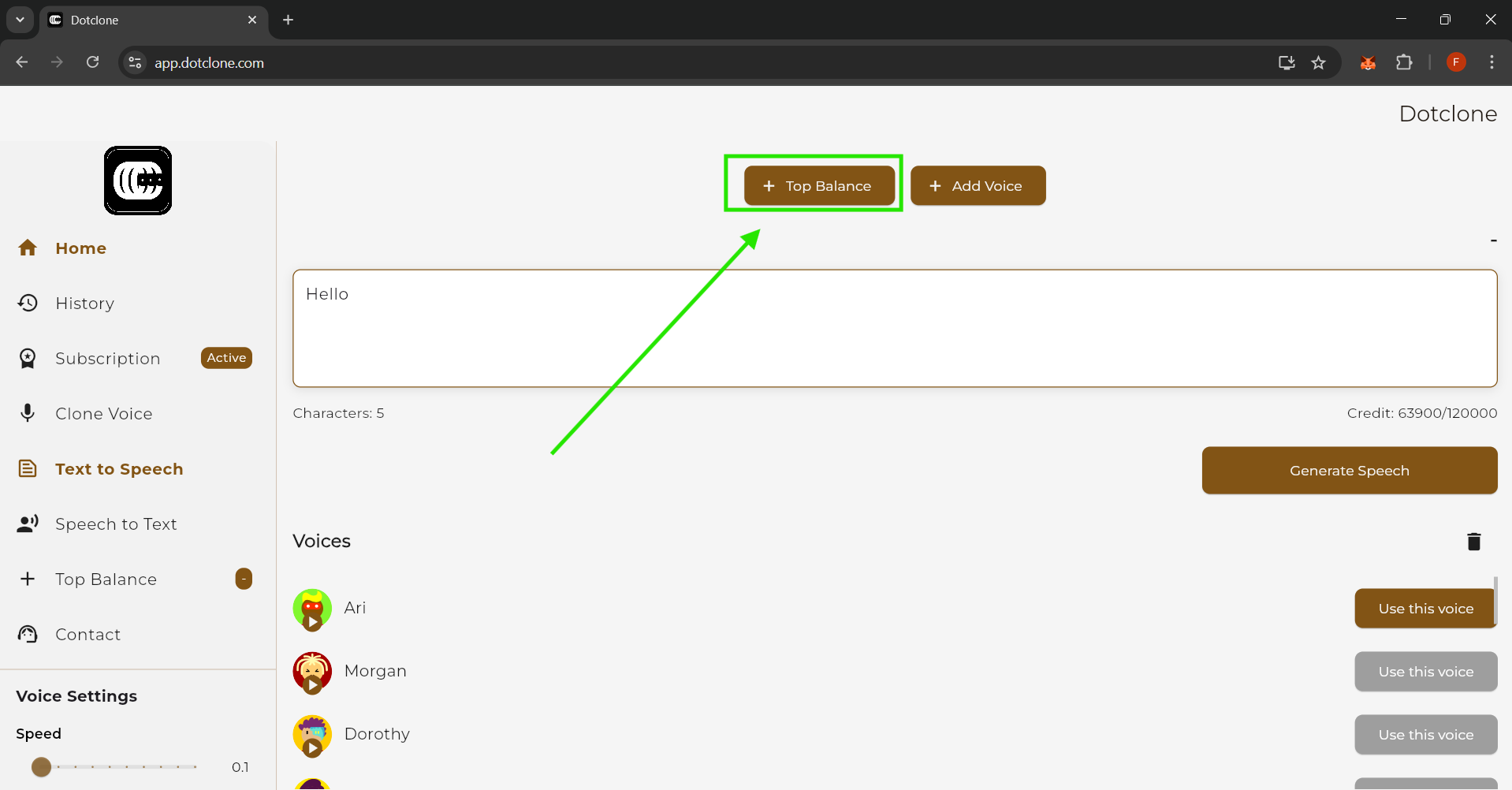
1. Select the voice.
2. Set the desired ratio.
Note: This feature is only available to
subscribed users.
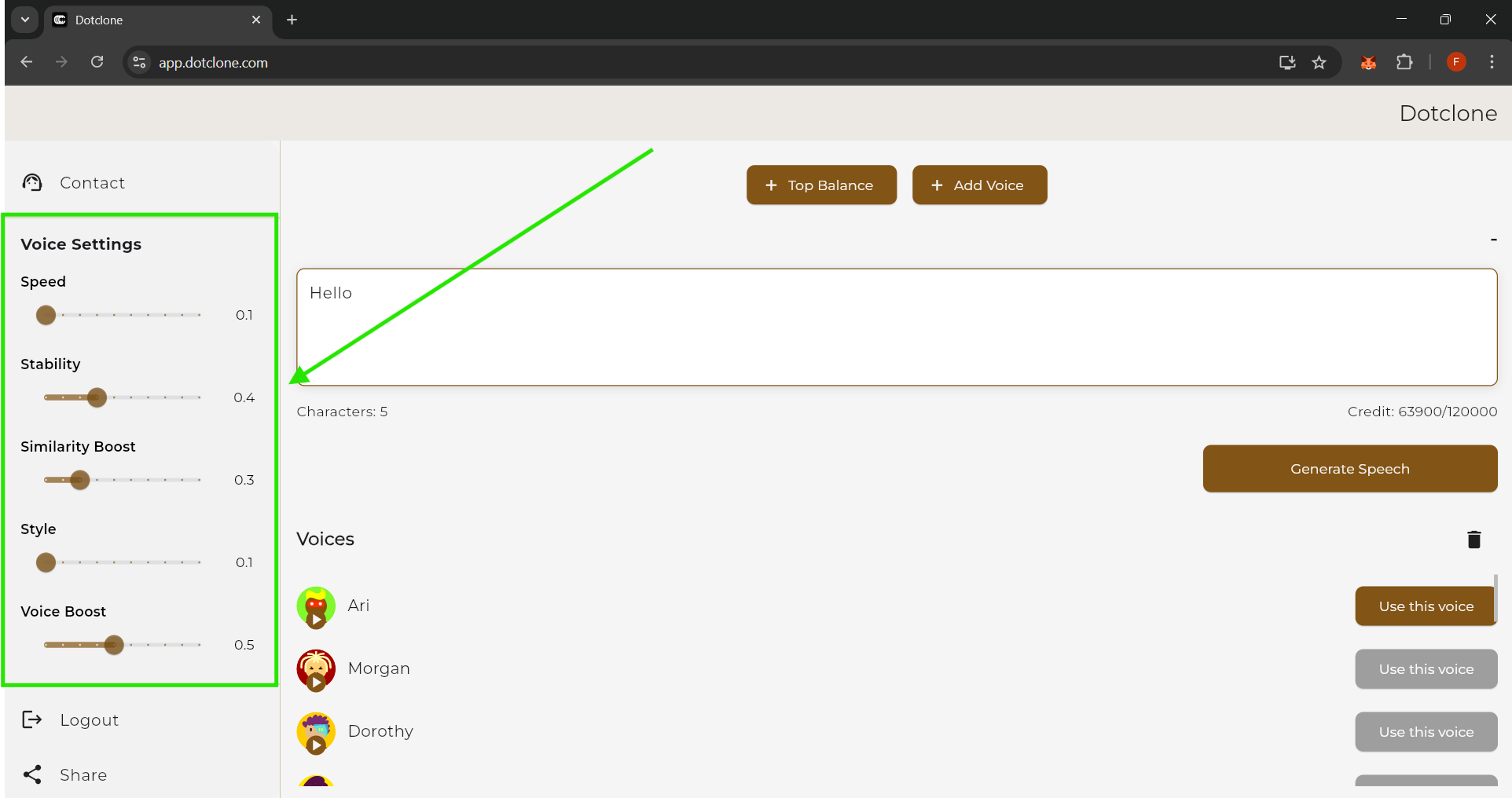
Click on the Voices button to see a list of available voices.
Click the "Use" button next to the one you want to use.